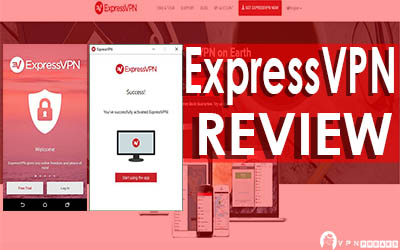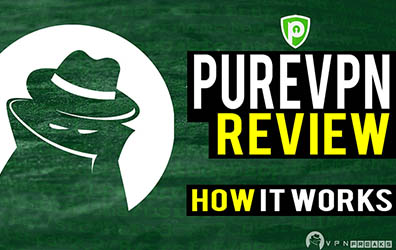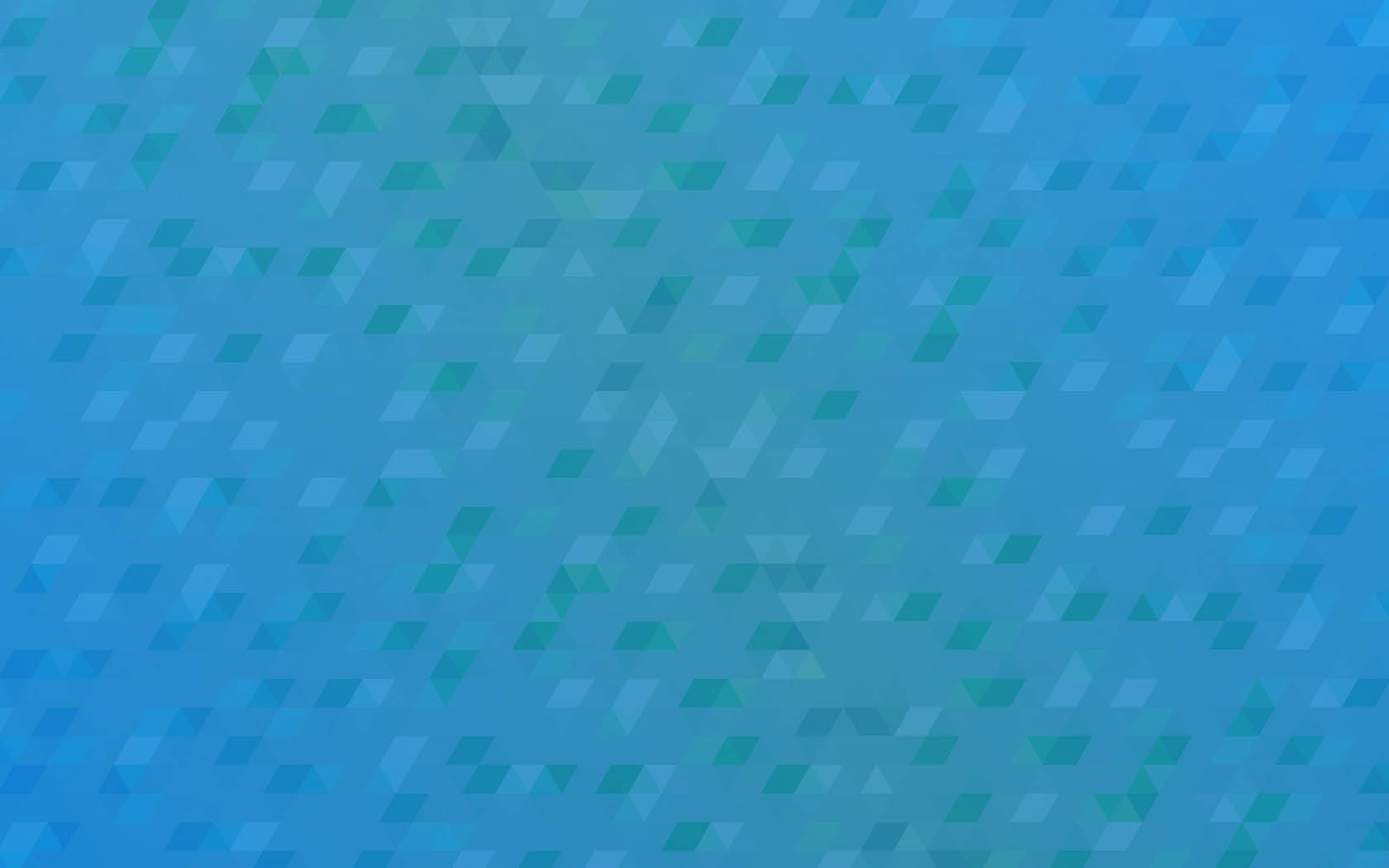Knowing how to run a VPN Speed Test is fundamental if you wish to get the most from your chosen VPN provider.
We have chosen to make this post about speed testing the OpenVPN connection protocol as this is what most of you will be using, as a lot of the others like SSTP either don’t offer high security, reliable speeds or require certain devices to use.
When most people go to test their internet connection speeds they normally head over to sites like Speedtest.net which is a popular go-to site for checking the basic speed of any given connection either on Desktop, mobile or tablet.
While Speedtest.net and similar websites do complete the task of providing you with valid speed details based on the connection provided to you by your ISP (Internet Service Provider) they don’t take into account other factors that a VPN client can place on any given connection. Namely that of OpenVPN protocol which has LZO (Lossless Data Compression) built into the connection. We will take a look at how this effects your VPN speed test results in the next steps below.
Things to consider when running a VPN Speed Test
Your ISP Speed
The Broadband speed provided to you by your ISP can greatly affect the outcome of any speed test while using your VPN connection. In the perfect world you ideally have a connection that consistently provides a download speed of 20MB/s and upload speed of somewhere around 4 to 5MB/s but of course this is not always the case and can vary depending on where you live in the world and on your local authorities internet infrastructure.
When your ISP provides you with an internet connection, the speeds are based purely on the connection from your home device and the nearest server of the ISP granting you authorised connection. Once your Google search for example passes through the ISP’s server out into the world wide web it is simply out of their hands and your connection speeds can vary greatly based on the websites you are connecting to and there location. This is the nature of the internet.
While it is recommended to go with the fastest ISP provider in your area, its important to know that regardless of the fact VPN speed test results may be inconsistent because of a slow or unreliable broadband provider they are still very much possible by creating an average speed over time using a VPN.
ISP Throttling Your Connection
Even with the fastest broadband available, all of you would have experienced some kind of ISP throttling when making a connection online. Explained simply this is where your ISP picks and chooses which connections or demands on it’s network to prioritise.
Notably BitTorrent users in the past have experienced high amounts of throttling on their download activities with some believing this is an attempt to flout the use of the software for illegal downloads and other activities. While most connections are throttled in some way, for the most part this normally occurs a peak hours when there is a large demand on your ISP’s servers which don’t make this an ideal time to run a VPN speed test.
If you want to take a look at how your ISP is throttling and shaping your internet connection, you can take a look over on M-Lab which provides a map showing the percentage of their tests that were throttled and shaped in some way by popular Internet service providers around the world.
Chosen VPN connection Protocol
Like we mentioned previously in this VPN speed test post, for the most part you will be using OpenVPN to make connections. OpenVPN can be run across either UDP or TCP transporting types which can both effect the speed of your connection greatly using a VPN.
Out of the two UDP is the faster as this method sends data packets across the connection regardless of whether or not they have hit your desired destination or not. This means UDP doesn’t wait around for a response and simply pushes for a connection like a forced connection type.
Alternatively the TCP transport type only sends another data packet once it knows the previous has been received and validated with no errors then continues to send further data packets across the connection in the same fashion.
The conclusion we can draw is that UDP is a lot faster as it is simply forcing the connection to go through but the drawback is that it’s not as reliable as TCP which likes to validate the data is going across the VPN connection smoothly. Depending on which are available to you using your VPN to run a speed test it’s worth testing both to see which give you the best results.
Lossless Data Compression (LZO)
We touched on LZO in the intro and this is something that does not figure into most speed testing methods using OpenVPN. LZO is basically a .zip format that sole purpose is to compress the size of certain file types when they are being passed through OpenVPN using your VPN client. This can increase your data throughput but when it comes to your bandwidth usage it may not appear or be counted against this.
Files that already have some degree of compression such as .rar, zip, or .jpg’s do not benefit from further compression as the LZO will recognise these have already been compressed. LZO can have a great impact on your usage and speed so its an important factor to count into any speed test you run. Sites like Speedtest.net do not pick up the use of LZO in their results and it can easily make the results skewed if compression is getting in the way.
Background Programs that use Bandwidth
When attempting to run a VPN speed test it’s important to check your device does not currently have programs or app’s running in the background that are using a large portion of your usable bandwidth.
Programs using additional bandwidth can greatly effect your speed results especially if they are uploading more than downloading. This is because while you may have a good broadband connection your ISP is more generous to you on the download speed when opposed to your upload speed and will normally limit you to have a set upload limit.
Programs that download and seed files to other users like BitTorrent can hog a large portion of your bandwidth. Other things including programs that upload media like photo’s or video files to things like Youtube, Google Drive and Dropbox can also greatly effect your results as they are consistently trying to sync files to their networks.
So a good idea before running any VPN speed test is to go into settings and find an area that shows your currently running programs. Here you should see some form of it’s usage and if it’s currently attempting to use a larger portion of you bandwidth. Pick and choose a few culprits then pause or close them entirely to ensure you have accurate results.
The VPN Affect
Each time you connect to a VPN server the time taken to pass data from your Desktop or others devices is increased due to the fact it has to travel a lot further between you and the access to the internet once passing through your chosen VPN server location.
This is why picking the right VPN server location is vital as speed can be greatly affected based on your geographical location. For example if you were based in London (United Kingdom) and were connecting to an Australian based VPN server in Sydney, the time it would take to bounce your connection from the VPN client to the VPN server in Sydney (Australia) would be greatly increased.
Picking a server closest to you is the best option when running a speed test using a VPN as you can ensure you get a better average of results as there are less factors getting in the way or trying to disrupt your connection speed.
In addition to picking a VPN server in the right location, the encryption type your VPN provider places on your connection can also have an impact as on each connection the data you are sending across a VPN server has to be encrypted then passed through a decryption procedure at the other end.
As a rule of thumb with the areas that affect a VPN connection above you should expect to see roughly a 10% drop in speed when using a VPN client as opposed to using not using a VPN on your base connection.
Where Do I Run A VPN Speed Test?
Knowing where to run a test on you VPN speed is half the battle as some give more accurate results than others. For most of you looking to run as speed test you will simply want to see the basic Download/Upload speed results so below we’ve compiled a list of popular services you can use to easily check what speed your connection is running at while using a VPN Client.
Speedtest.net
Speedtest is probably one of the most commonly known, popular free speed testing services online. It’s no real surprise as for seeing the basic results of you connection speed it’s fast and super easy to use giving you a result in less than a minute. The also have downloadable app’s for iOS, Android and Windows phone so it really is a go-to choice for most people If they want a quick overview of their current VPN speeds.
Using Speedtest.net to run a VPN speed test will give you a mostly accurate results but it’s important to note that based on things like LZO, and other factors that effect your connection, speeds can vary greatly especially if you pick a testing server with Speedtest.net that is far away from your real connection geo-graphically.
Speed.io
Speed.io is a lesser know free VPN speed testing service that will also give you fairly accurate basic results on your Download and Upload speeds while running the test. Before running a test on Speed.io you will want to take a look at their FAQ as this will help you further in ensuring you are ready to run a test on their service.
Testmy.net
Testmy.net offers a lot more data when testing VPN speeds as they keep a database of all users tests and give you averages based on your current connection location. They also deal with LZO (Lossless Data Compression) a lot better than Speedtest.net and Speed.io which makes them a better option for higher accuracy results.
It’s a good idea when using Testmy.net to run a VPN speed test to check your speeds against your basic connection without a VPN client running. This will help you measure the difference a VPN will have on your connection. In some cases depending on which VPN provider you choose you may even see faster results while using a VPN to connect to the internet.
Be sure when running the VPN tests to try create an average as results will always vary depending on time of day and other factors, but overtime you should have a pretty good picture of how fast your VPN provider is for you.
Speedof.me
Speedof.me is another good HTML5 internet speed testing tool that cuts out the fluff and simply gives you what you are looking for. They give you a live visualisation graph that helps you see how your connection speed is peaking and dropping while using a VPN client. Like the other VPN speed testing tools you will want to run the test numerous times throughout the day for the most accurate average results.
Running a VPN Speed Test Using Your VPN Provider
Not surprisingly a number of VPN providers you can choose from already offer built-in speed testing tools for their VPN servers which allow you to either check your connection speed, show this in real time in the dashboard or allow you to pick and choose the best VPN server to connect to based on speed and location.
Below we’ve listed a few of the VPN providers that offer built-in speed testing tools…
HideMyAss VPN
HideMyAss VPN offers a feature called “Speed Guide” that is built into it’s VPN client that allows you to simply pick and choose your desired server locations and run a ping test which will then give you a speed score based on how reliable and fast each of the chosen VPN server locations are. You can find a demonstration of this feature below:
ExpressVPN
ExpressVPN offers you a VPN speed test tool right in the VPN client that in just a few clicks can help you pick the best VPN server country to connect to. All you do is once you have opened ExpressVPN, click on the “Speed Test” option under the drop-down menu. Then simply hit run “Run Test”. You will then see the following results sorted by Speed Index, Latency and download speeds.
You then have the option to favourite the fastest VPN servers, and save the results so you can come back later or even re-run the VPN speed test.
VPN Speed Test Conclusion…
Once you’ve found a reliable VPN provider that can offer good speeds, running a VPN speed test will become second nature if you want to ensure you are getting the most out of your service. We’ve learnt that a number of factors including your chosen Internet service provider can affect the outcome of your speed test results greatly so it’s important to check you have the best connection possible before attempting to check what speeds you can reach with a VPN.
Many VPN provider offer tools for you to use to get a rough idea of how fast connecting to each and every VPN server will be, but using these alongside a speed testing service like Speedtest.net will help you create an average speed to expect for each connection you make.
Getting higher VPN speeds will always be a priority for most of you especially if you are looking to download or stream TV and movies on services like Netflix using your VPN client. While some results may come back with issues you didn’t expect you can rest assured that additional information is out there and with your VPN provider’s help you can improve speeds while connecting to different VPN servers as desired.